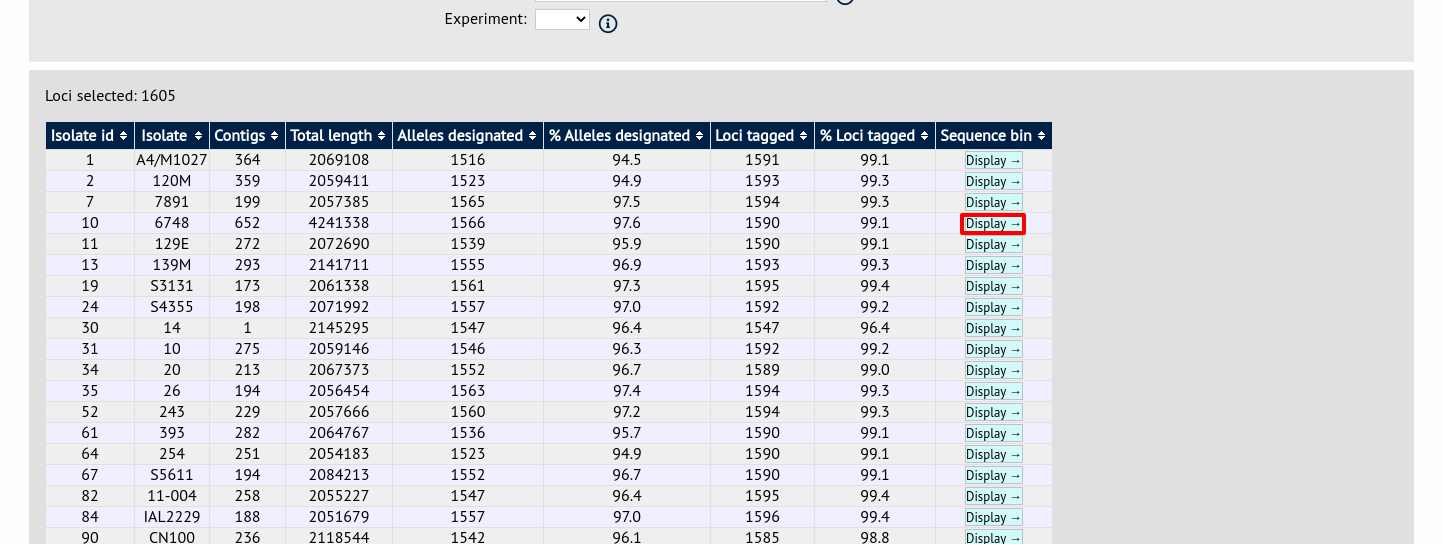Sequence bin breakdown
The sequence bin breakdown plugin calculates statistics based on the number and length of contigs in the sequence bin as well as the number of loci tagged for an isolate record.
The function can be accessed by selecting the ‘Analysis’ section on the main contents page.
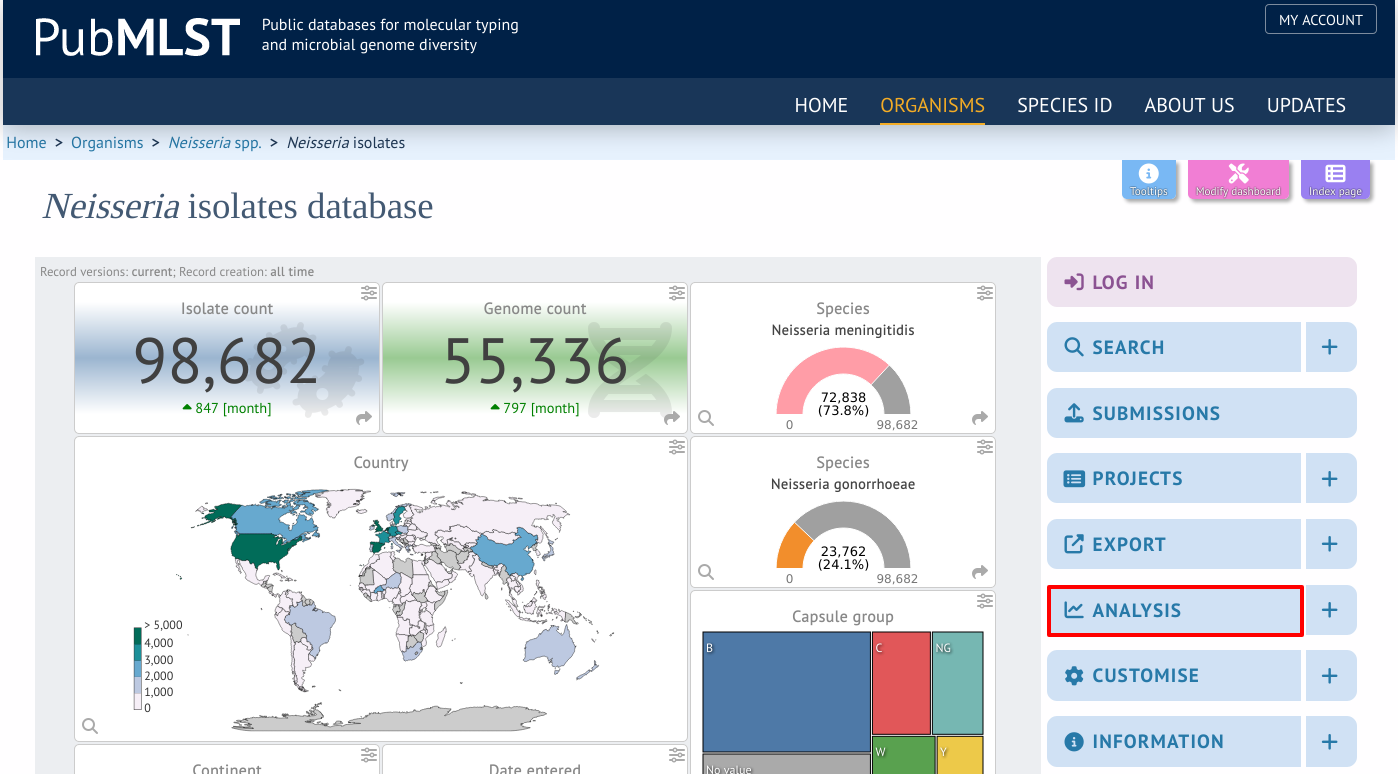
Jump to the ‘Breakdown’ category, follow the link to Sequence Bin Breakdown, then click ‘Launch Sequence Bin Breakdown’.
The function can be selected by clicking the ‘Sequence bin’ link on the Breakdown section of the main contents page.
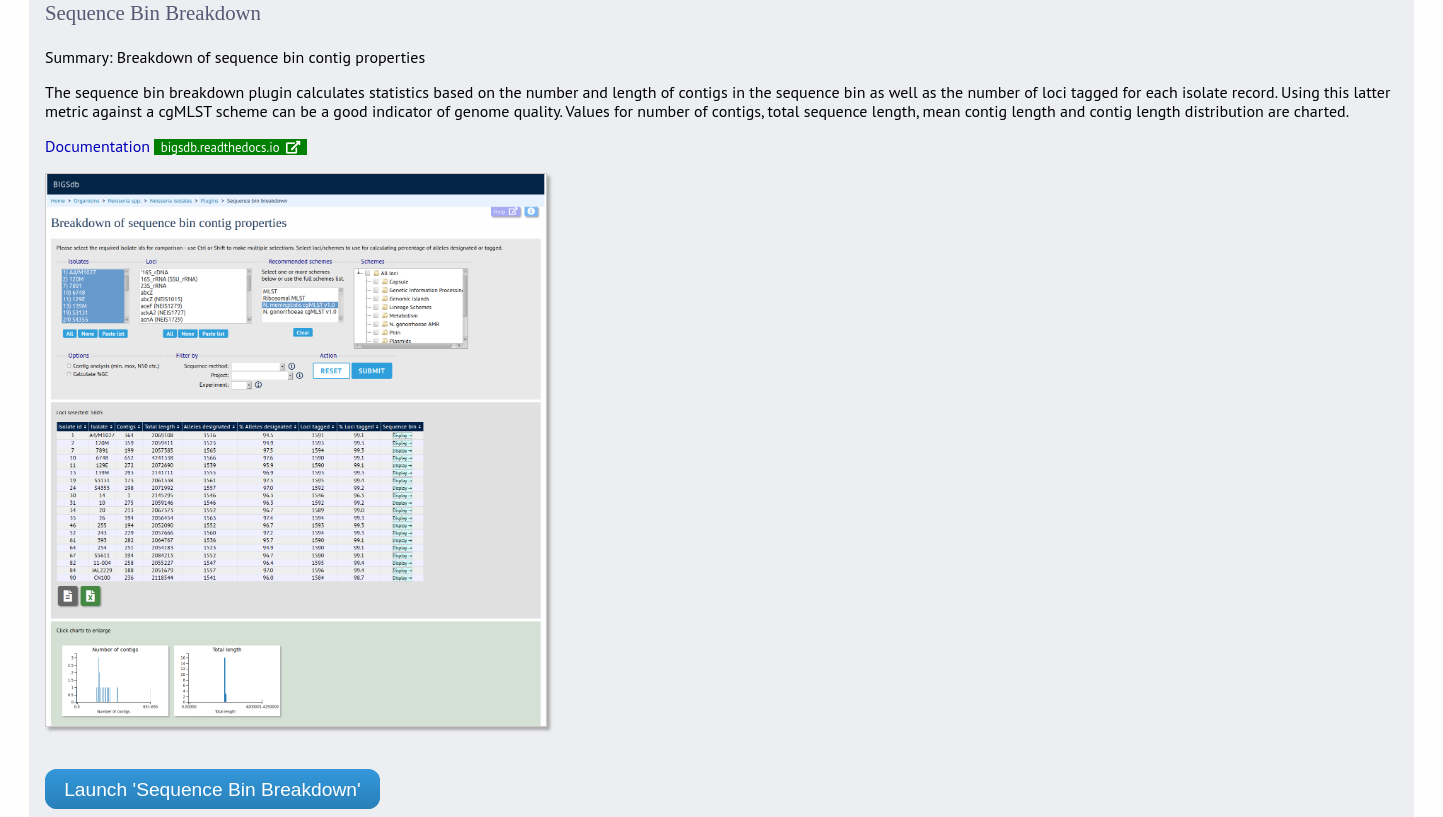
Alternatively, it can be accessed following a query by clicking the ‘Sequence bin’ button in the Breakdown list at the bottom of the results table. Please note that the list of functions here may vary depending on the setup of the database.
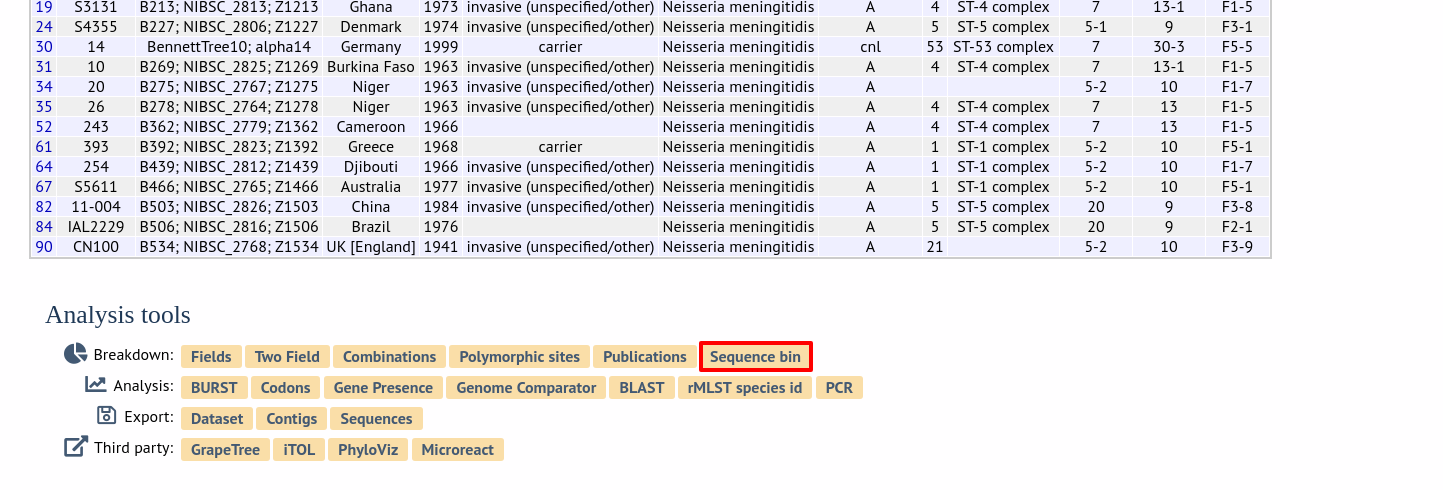
Select the isolate records to analyse - these will be pre-selected if you accessed the plugin following a query. You can also select loci and/or schemes which will be used to calculate the totals and percentages of loci designated and tagged. This may be useful as a guide to assembly quality if you use a scheme of core loci where a good assembly would be expected to include all member loci. To determine the total of all loci designated or tagged, click ‘All loci’ in the scheme tree.
There is also an option to determine the mean G+C content and various assembly stats of the sequence bin of each isolate. Note that selecting these will make the analysis run much slower since each contig needs to be examined.
Click submit.
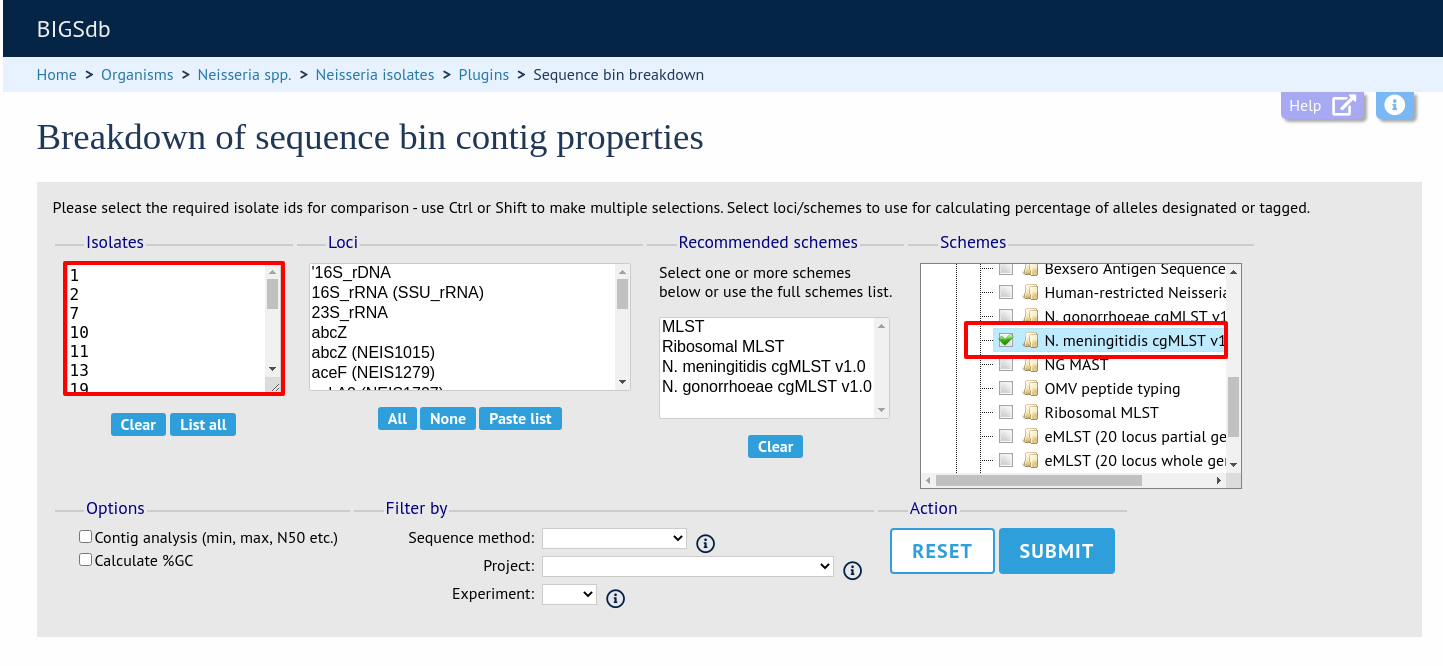
If there are fewer than 100 isolates selected, the table will be generated immediately. Otherwise it will be submitted to the job queue.
A table of sequence bin stats will be generated.
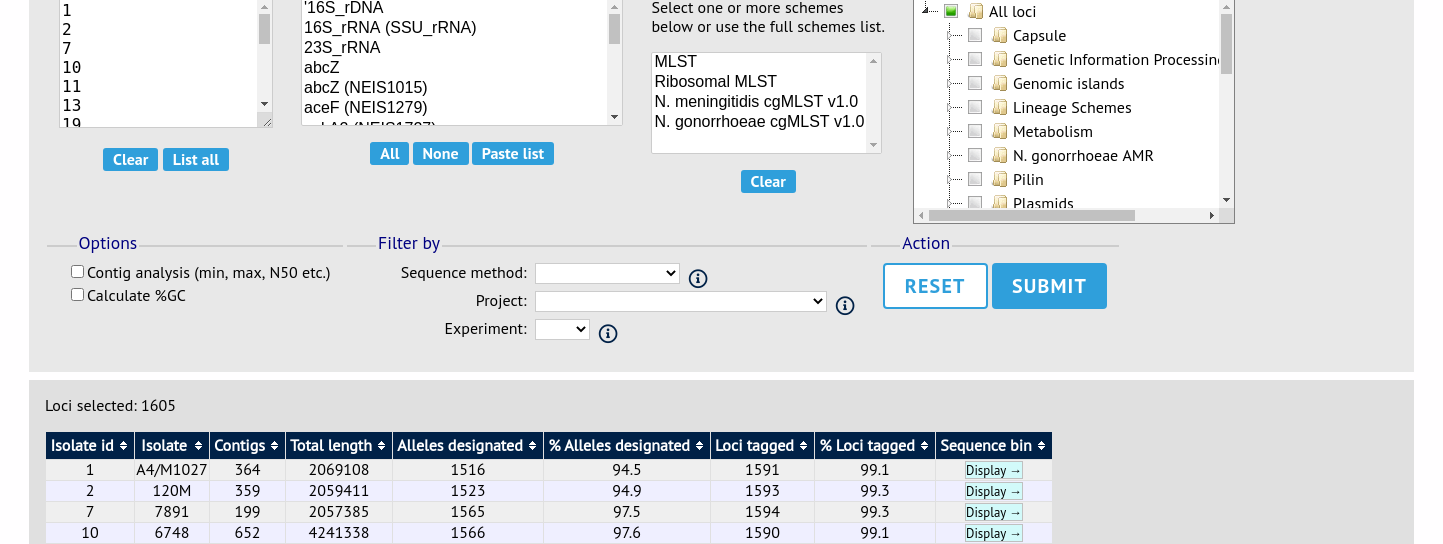
You can choose to export the data in tab-delimited text or Excel formats by clicking the appropriate link at the bottom of the table.
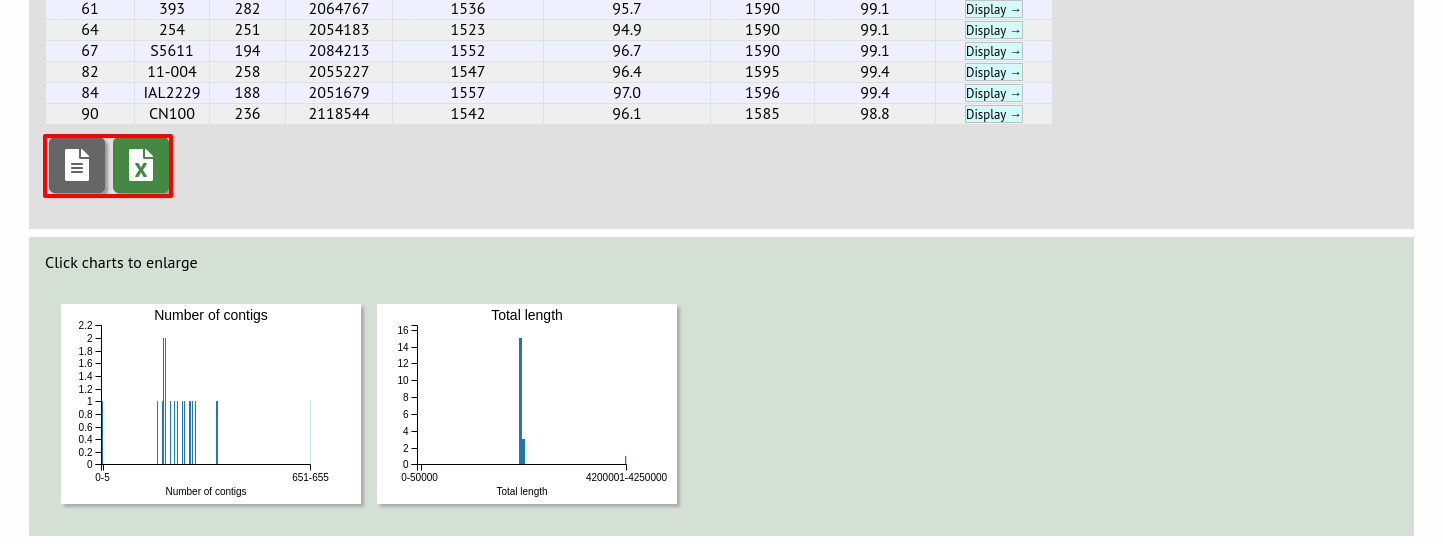
Sequence bin records can also be accessed by clicking the ‘Display’ button for each row of the table.