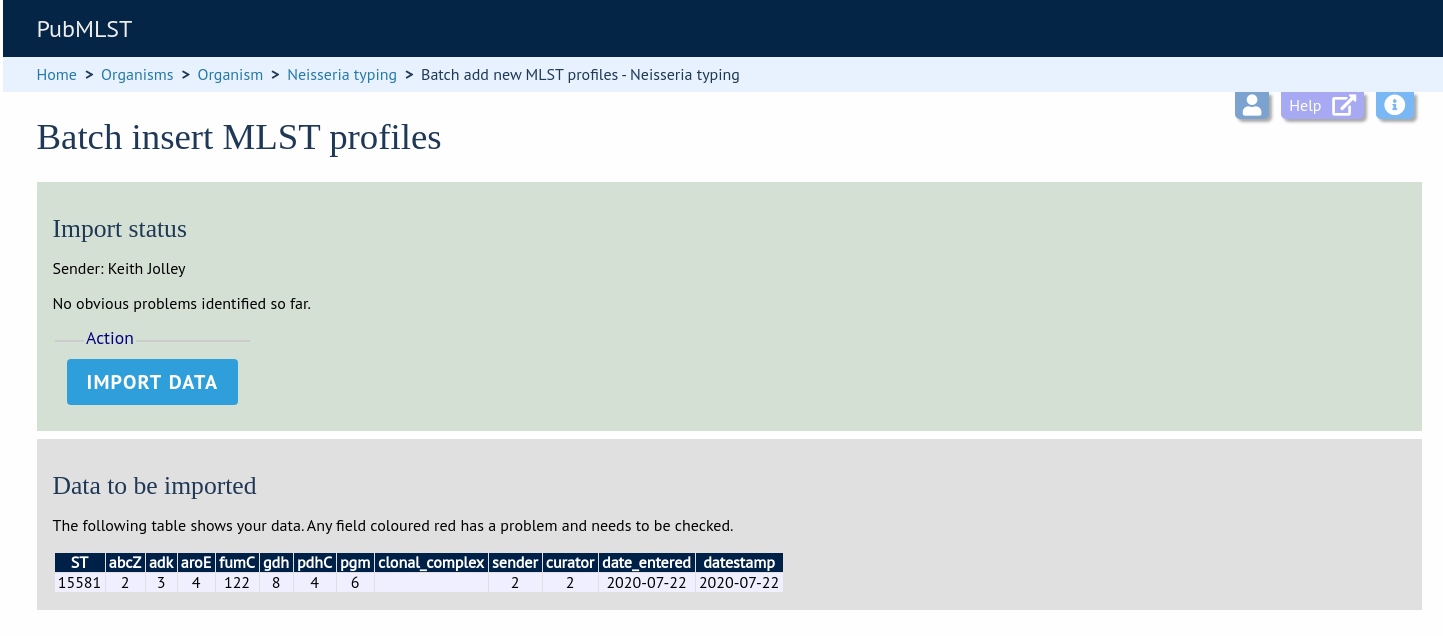Adding new scheme profile definitions
Provided a scheme has been set up with at least one locus and a scheme field set as a primary key, there will be links on the curator’s main page to add profiles for that scheme.
To add a single profile you can click the add (+) profiles link in the box named after the scheme name (e.g. MLST):
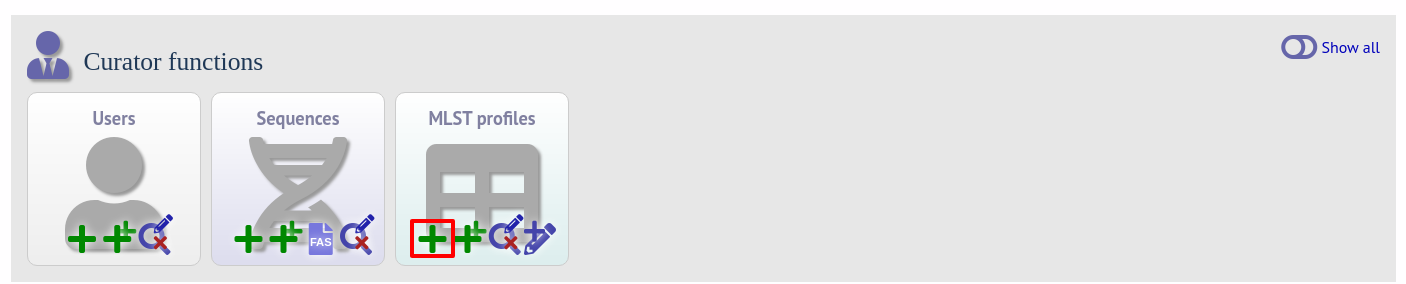
A form will be displayed with the next available primary key number already entered (provided integers are used for the primary key format). Enter the new profile, associated scheme fields, and the sender, then click ‘Submit’. The new profile will be added provided the primary key or the profile has not previously been entered.
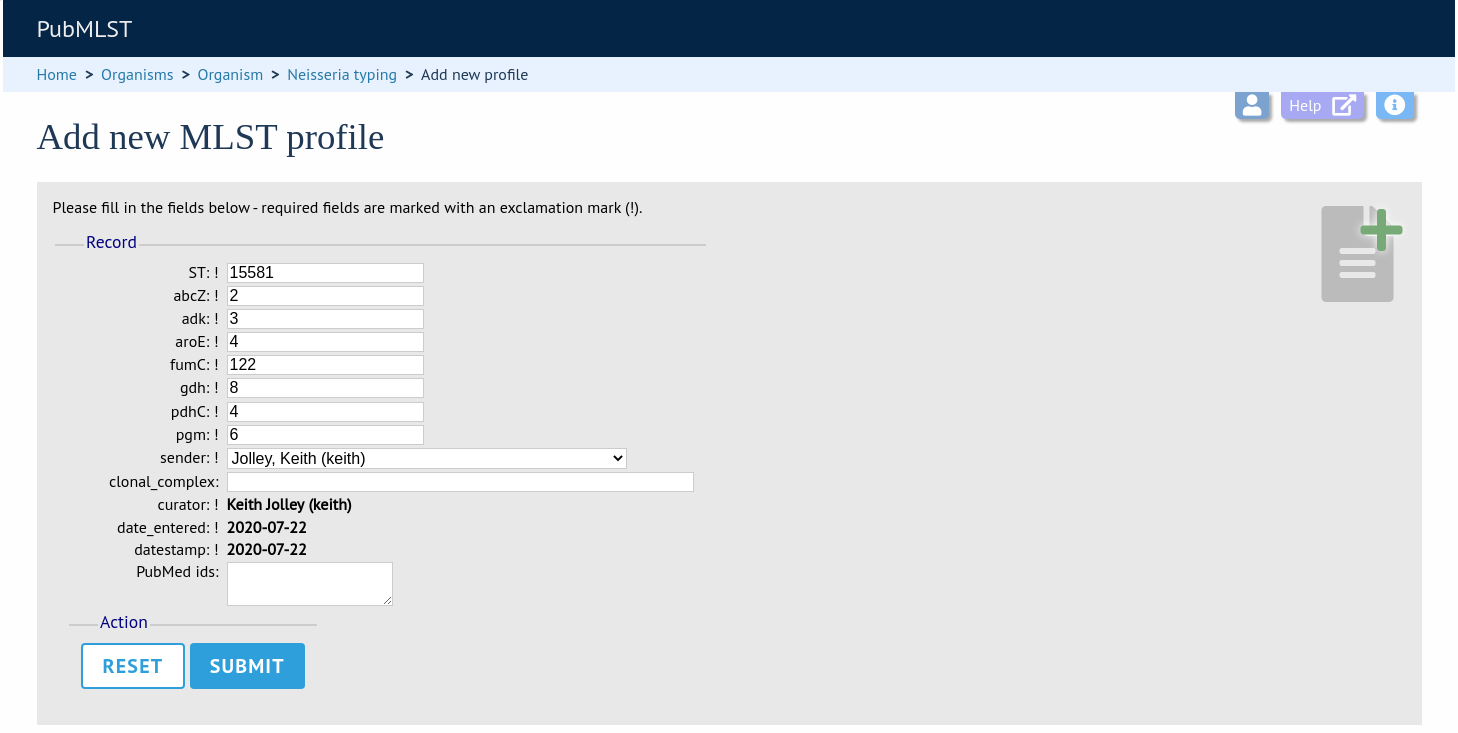
More usually, profiles are added in a batch mode. It is often easier to do this even for a single profile since it allows copying and pasting data from a spreadsheet.
Click the batch add (++) profiles link next to the scheme name:
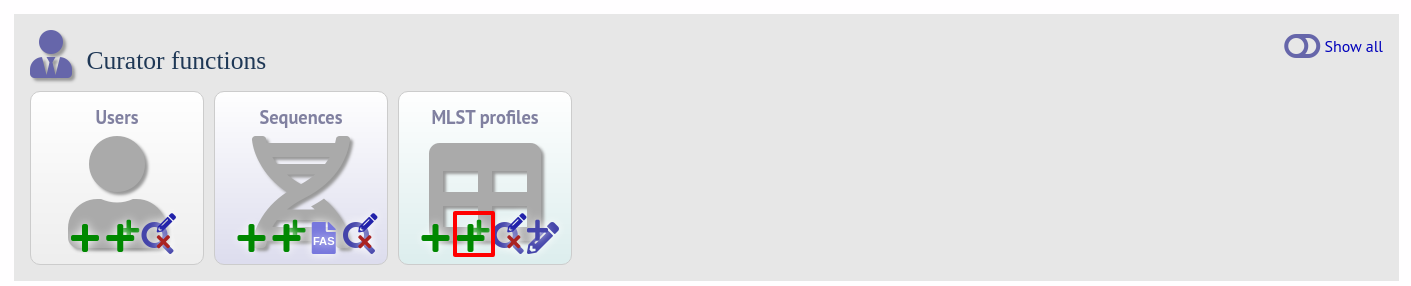
Click the ‘Download submission template (xlsx format)’ link to download an Excel submission template.
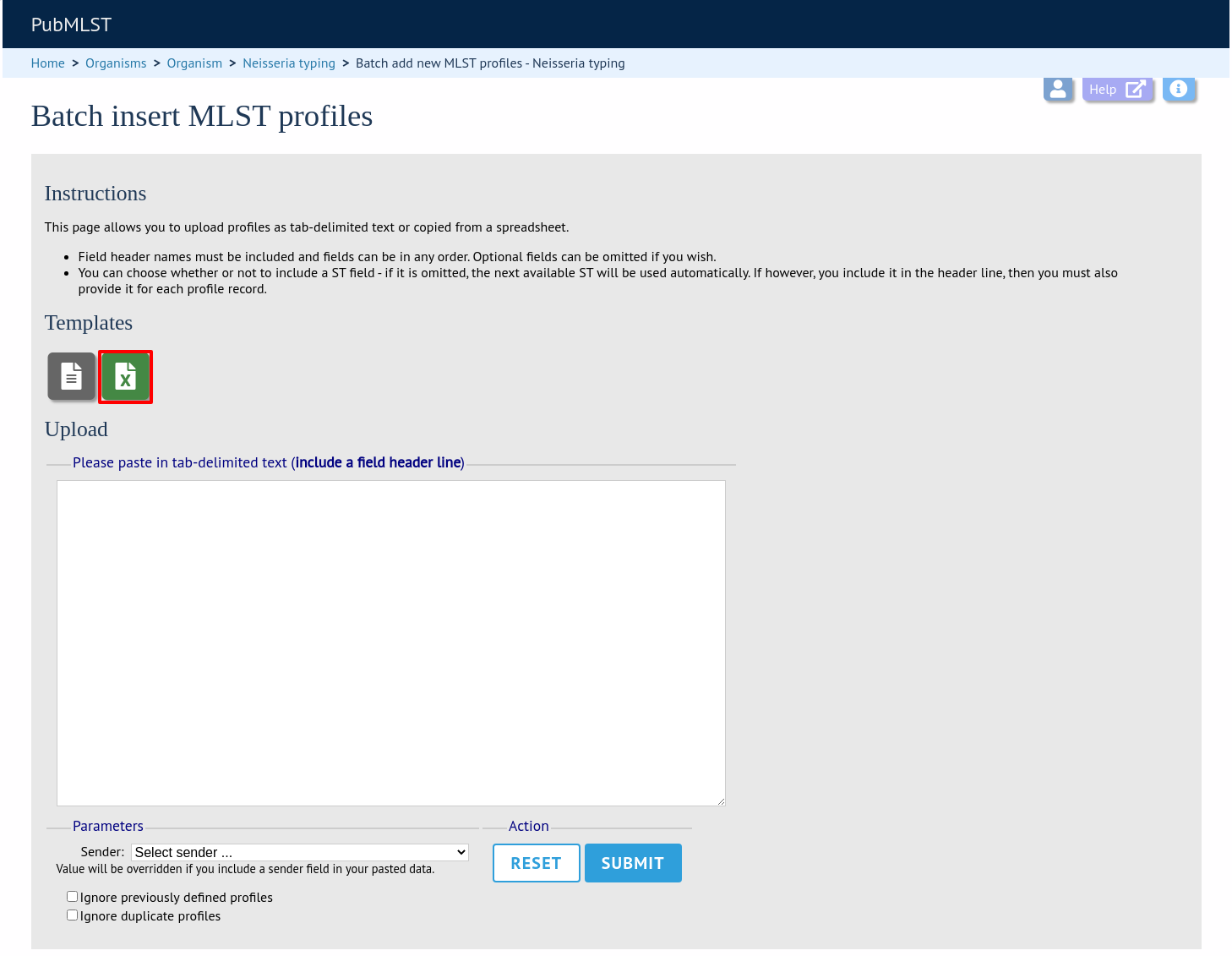
Fill in the spreadsheet using the copied template, then copy and paste the whole spreadsheet in to the large form on the upload page. If the primary key has an integer format, you can exclude this column and the next available number will be used automatically. If the column is included, however, a value must be set. Select the sender from the dropdown list box and then click ‘Submit’.
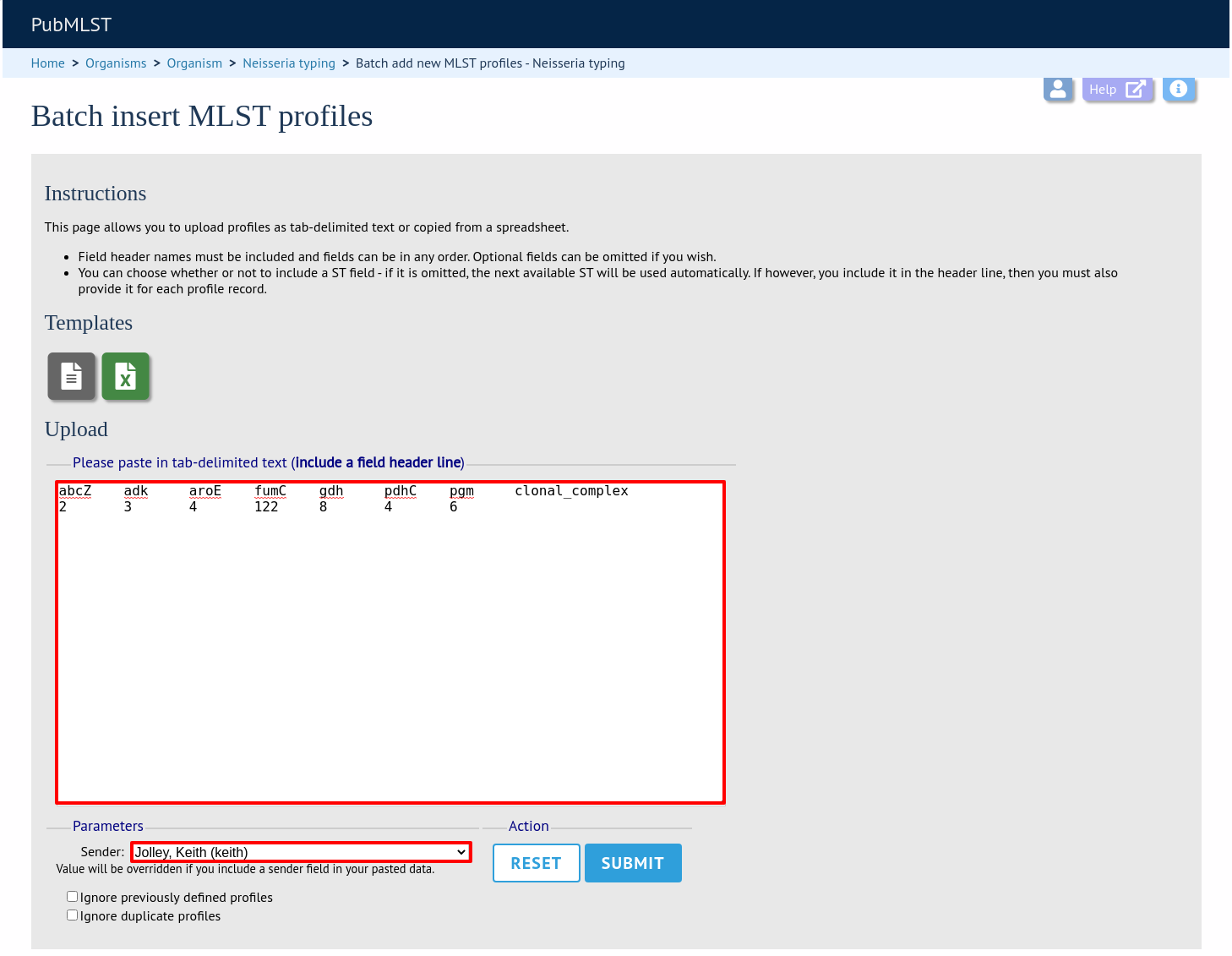
You will be given a final confirmation page stating what will be uploaded. If you wish to proceed with the submission, click ‘Import data’.